Whether you're an Android or iOS user, a “no SIM card” notification on your phone prevents you from performing essential functions like calling and texting.
The possible reasons for this error can include damage to the SIM card, wrong SIM card installation, or internal software issues, to name a few.
So what fixes can you apply when your phone keeps saying no SIM card, even after you've inserted the SIM card in the right position? Here, we explain why a phone may not automatically detect a SIM card and the possible solutions for this error on all mobile phones.
Possible Reasons Your Phone Keeps Saying No SIM Card

If your phone says no SIM card detected, the phone's SIM card reader cannot process the SIM card's contents. Several reasons could be behind this happening. They include the following:
Incorrect SIM Card Installation
Wrongly inserting the SIM card is a mistake mobile users make that can cause their phones not to read the SIM card.
If your SIM card is in the wrong direction or position, misalignment occurs between the phone's contact wires and the SIM card's golden chip. This causes your phone not to read or register the SIM card's contents.
Still, you can get the no SIM card notification after correctly positioning your SIM card. That can happen due to a disconnect between the phone's SIM detectors and SIM card when the SIM card tray is wrongly positioned.
Phone Software Issues
Software malfunctions and system glitches are significant causes of mobile phones not detecting SIM cards. Phone software issues can come from corrupt documents, excess files, or heavy mobile applications.
When your phone develops internal glitches, detecting your SIM card may be challenging, and its system may regularly freeze or crash.
Damage to SIM Card
SIM cards are made of delicate materials. The slightest damage to a SIM card can make it unreadable on your phone. The common causes of SIM card damage include:
- Water and liquid spilled on the SIM card
- Exposing the SIM card to direct heat or sunlight
- Scratches
- Dust and debris
- Corrosion from exposure to moisture and air
Outdated Network Settings
The wrong network settings can cause a disconnection between your phone and SIM card. Changes in mobile phone network types can occur when you modify the phone's general settings or update the menu options.
Your phone's network settings could also shift if your service provider recently updated their configuration and the update didn't reflect on your phone. Whenever the default network differs from your SIM card provider, your phone automatically rejects the SIM card.
Solutions to Your Phone Not Detecting the SIM Card
Fixing the SIM card not detected issue can be frustrating, especially after you've tried the basic solutions, such as restarting your phone. Nonetheless, you can fix the issue of no SIM card on your Android or iOS phone in several ways.
You may apply one method that works for you or multiple remedies until your SIM card reads. They include:
Reboot or Shut Down the Phone

If your phone isn't detecting the SIM card due to internal issues, restarting it could fix the underlying problems. To reboot, hold the power button until the restart and power off options appear on your screen. Tap on the restart option and wait for your phone to reboot.
If this doesn't work, shut down your phone and switch it on manually. You can shut down your phone the same way you reboot; only tap or slide (for iOS users) the shutdown option after holding the power button.
Allow a minimum of 30 seconds to pass before switching on your phone again. Doing this updates your Android and carrier settings, which could fix the no SIM card detected issue.
Inspect and Address SIM Card Issues
SIM card problems can be the main reason your phone keeps saying no SIM card. You can address potential SIM card issues by removing the card from your phone and SIM tray.
Once the SIM card is out, check it for corrosion, dirt, deep scratches, and any damage that may cause it to keep saying no SIM card. If the damage is extensive, you must replace your SIM card with a new one for it to read on your phone.
If no physical damage is notable, the problem might be with your SIM card installation process. Ensure you correctly position the SIM card on the SIM tray when inserting it into your mobile phone.
If you aren't sure of the right position to place your SIM card, try as many combinations or positions as possible. If this doesn't work, check your phone's manual to confirm how to position the SIM card.
Many mobile phones also have a SIM card sign right next to the insert slot showing how to insert the SIM card into a phone.
After installing the SIM card correctly and it doesn't read, check whether the SIM card is activated or deactivated on your phone.
You can do this by visiting settings, SIM cards, then mobile networks options. Here, you can see if the SIM card is enabled or disabled and change the configurations by pressing the toggle.
Lastly, you can confirm if your SIM card works by inserting it into another phone. If it doesn't register on another phone, your SIM card could be damaged and no longer functional.
Adjust Your Phone's Network Settings
Tampered network settings can cause your phone to say no SIM card detected. You can solve network issues in the following ways:
Set your network mode to auto:
Change your network's preferred mode to automatic. This will allow the SIM card to accept 3G and 4G networks, which could solve your SIM card issue.
- Android users can switch to auto by clicking on Settings, SIM and network, Network operator, and choosing Auto.
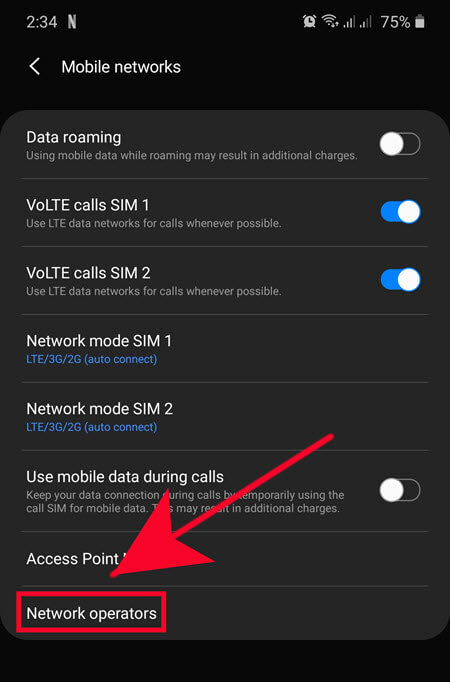
- For iOS users, go to Settings, Mobile data, network selection, and choose the Automatic option.
Reset the network to match Your SIM card provider:
If the default network on your phone is different from your service provider, your SIM card won't read. You can fix this problem by resetting your phone's current network to default.
- Android users can go to settings, system, mobile network, reset options and click on default.
- On the other hand, iPhone users should click on settings, general, reset iPhone, and select the reset network option.

Switch to airplane mode:
If the issue persists after trying the above solutions, switch your phone to airplane mode and back to regular mode. In airplane mode, all network functions are turned off, and once you reboot your phone, it could fix all network issues.
To set your phone in airplane mode, drop the display mode from the top of your screen and click the airplane mode option. Let your phone stay in airplane mode for about 30 minutes before reverting to regular mode.
Clear the Cache
Cache are files stored in phone applications that provide the phone with data to improve user experience. Over time, these files can become cumbersome or corrupt your phone's system. You can clear the cache on individual apps, such as the SIM toolkit or the entire phone's system (most recommended).
To clear the entire phone cache, visit settings, storage, clear data, and tap on the cached data option. A prompt will appear saying all cache will be cleared. Click accept or delete and the data will clear.

Another way to delete cached data is through recovery mode if your phone lacks the settings option. Hold the volume up, home, and power keys simultaneously to be redirected to the recovery page. Once there, click on the wipe cache partition to clear cache files.
Restart Your Mobile in Safe Mode
Not all downloaded files and apps are credible. Some carry malware that promotes system glitches and the issue of your phone not registering a SIM card. You can find malicious files by restarting your phone in safe mode, which only runs the original system apps and files.
- To switch to safe mode, Android users can press the power button until the power off and restart options appear. Then, long press the restart or power off buttons for the safe mode prompt to appear.

- On the other hand, iPhone users should shut down and switch on their phones. Once the phone is powered up, hold the volume button until the Apple logo appears, and wait for it to reboot in safe mode.
If your SIM card works in safe mode, some files and apps installed could be causing the problem. Delete all recently downloaded apps or files to solve the issue of no SIM card detected.
Fix Your Mobile Phone's No SIM Card Problem
If your phone keeps saying no SIM card, the problem could be software related or due to the wrong SIM card installation and damage. Outdated network settings could also cause your phone to say no SIM card is installed.
You can fix this problem by rebooting your mobile, inspecting SIM card issues, adjusting your phone network settings, clearing the cache, or restarting the phone in safe mode.
Remember, the solution that works on another phone won't necessarily have a similar impact on yours. The secret is continuously testing every solution until your land on your desired fix. If the problem persists, take your phone to a repair shop or the brand company.
You May Like
- How to Fix "Invalid SIM Card" Error on Android Devices?
- How to Fix the 'SIM Not Supported' Error on Your iPhone?
Bonus: Unlock Your Phone for Any SIM Card
If you discover that your phone is network-locked, preventing you from switching to a different carrier, you will need to unlock it. DirectUnlocks is an excellent solution for this issue. Simply choose your current network, then provide your IMEI in the form provided, and voila! Your phone will be unlocked in no time!