A phone's SIM card is no small component. SIM cards are what enable phones to call, text, and provide you with all the benefits of a data plan. That's why it can be so infuriating for users who experience problems with the SIM cards, particularly having an invalid SIM card on Android.
Until you fix this problem you won't be able to use a lot of your phone's primary features which I'm sure is clear by now to be a huge hinderance. That said, you won't have to deal with the error much longer because in this blog post, we're going to explain everything you need to know to fix it.
Common Reasons for Invalid SIM Card on Android Devices
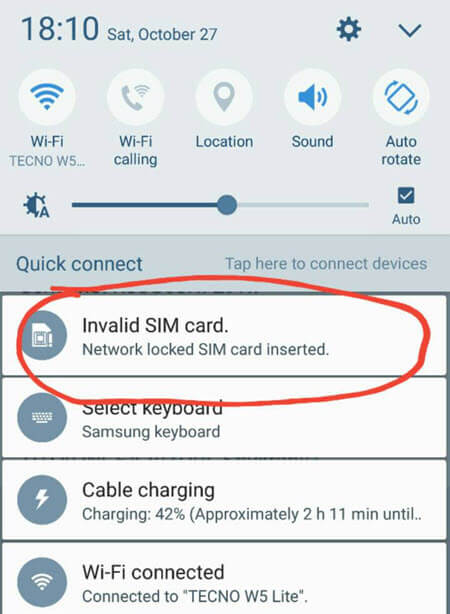
Let's start by getting into what this error actually means and why you're seeing it. In essence, invalid SIM card on Android means that the device is unable to read the SIM card and establish a connection with the respective network.
Just similar to the "SIM Not Supported" error on iPhone, there are dozens of reasons why this happens on an Android, but the most common causes are:
- SIM card is region locked. Region locks aren't as common as they used to be but can still be an issue for some users. If your SIM card has been region locked this means that you can't use it when you are outside of the country that it was originally registered in.
- Phone is carrier locked. On the contrary, carrier locks are a lot more common than they used to be and pretty much everyone with a smartphone deals with them. A carrier lock means that your phone can only be used with SIM cards from a specific network.
- SIM card is damaged or faulty. Keep in mind that your SIM card is just a small piece of plastic which, unsurprisingly, is incredibly fragile. If you scratch it the card, forcibly insert it, or it is damaged in any way, this can result in problems with your phone identifying it.
Of course, these aren't the only reasons you could be seeing invalid SIM card on Android. It might be a simple case of your Android version being too outdated or even the device itself being damaged. Setting aside the reasons though, we're confident that the fixes we're about to present to you will make the error disappear for good.
How to Fix Invalid SIM Card on Android
To ensure that you find a solution to this issue we've provided a wide variety of fixes below, many of which are simple whereas others will require a little more time. We recommend that you go through each fix to give you the highest chance of fixing the problem.
Fix #1 – Unlock Your Phone
If your phone is subject to a region or carrier lock, you'll encounter the "Invalid SIM Card" error. To resolve this, you'll need to unlock your phone. There are two primary ways for you to unlock an Android phone for any carrier:
Contact your carrier: You can request your carrier to unlock your phone. However, you must meet certain requirements, such as having been on their network for at least 12 months. Please be aware that this process can take up to 14 working days.
Use a phone unlock service: Services like DirectUnlocks offer a quick and easy alternative. Simply select your country and network, provide your IMEI number, and submit the form below. This service has the advantage of not requiring any prerequisites, and your phone will be unlocked instantly.
Enter Your IMEI Number to Unlock
Fix #2 – Try Turning it Off and On
One of the most condescending things to hear when you have tech-related issues is, "Have you tried turning it off and back on?". But there's a reason people ask you this: because it fixes a lot of common problems with technology.
The same applies here. Turn your Android device off, wait a minute, then turn it back on and see if your SIM card issue persists. Restarting the device will reload the Android operating system and if there was a system error causing your SIM to not work, this will resolve it.
Fix #3 – Try Using a Different SIM Card
If a simple restart didn't work, the next thing you should try is replacing your SIM card temporarily. Removing the SIM card that you're having issues with and inserting a different one will tell you if the problem is with the SIM card or with the device.
Go a step further and if possible, use a SIM card from a different network too. This will not only help you determine if the problem is with the SIM card itself, but also if there are ongoing issues with your network.
If the error disappears when trying a different SIM card then the error is caused by your SIM card, but if the error persists it means there is an issue with your device.
Fix #4 – Put Your Android Phone into Safe Mode
We're going to step things up a little but the next way to try to fix invalid SIM card on Android is putting it in Safe Mode.
On Android devices, using Safe Mode allows you to use the device while only running the bare essential firmware. All your applications, whether downloaded from the Google Play Store or third-party, will not be usable.
Here's how you can do so:
Step #1 – Hold your phone's Power button until the menu appears.
Step #2 – Tap and hold the Power Off option for a few seconds.
Step #3 – After a new menu pops up, tap on Reboot to safe mode.

Step #4 – Your phone will now restart and once it reloads the Android system, it will be in safe mode.
After you do this, you could find out that it was an app causing the error all along. In which case, you need to determine which app it is by deleting your apps until you find the culprit.
However, if Safe Mode doesn't get you any answers, restart your Android phone to exit Safe Mode then continue with this guide.
Fix #5 – Clear the Device's Storage Cache
Whenever apps or running or you're generally using your Android phone, a lot of unnecessary data builds up in the storage cache. Usually this isn't a problem but whenever you start having issues, it's a good idea to clear the cache.
Step #1 – Open the Settings app and navigate to the Storage section.
Step #2 – Tap on Internal Storage and locate the Cached Data option.
Step #3 – Tap the Delete button and if prompted, confirm the action.

Doing this won't delete any of your personal data. All it does is remove temporary files and other data that is no longer needed by the Android system or apps.
Fix #6 – Enable and Disable Airplane Mode
There's a chance that one of your phone's connectivity methods have malfunctioned leading to it being unable to validate the SIM card. By enabling Airplane Mode for a few seconds then disabling it, you force all connections – cellular, Wi-Fi, Bluetooth, and 4G/5G – to reset along with any firmware related to those connections.
Just head over to the Settings app, go to the Airplane Mode setting, and turn it on. After waiting, simply turn it off and check if you still get the invalid SIM card error.
Fix #7 – Check the Network Settings
Although the default network settings are usually best left as they are, sometimes updating your Android version or installing certain apps will modify those settings.
First is the network operator setting. To check this, open the Settings app and go to Mobile Networks > Network Operators and tap the Search Networks button. When the list of network appears, tap the correct option.
The second setting is your Network Mode. By default, this should be set to 'Auto' and if it has been changed, you need to correct it. This time, go to the Settings app and tap on More Networks > Mobile Networks > Network Mode. Confirm that the Network Mode has been set to LTE/WCDMA/GSM (auto connect).

Making changes to your carrier settings should be avoided as these are typically perfect when your phone is set up. If for any reason you've changed them, switching them back will help resolve invalid SIM card on Android.
Fix #8 – Request a New SIM Card
If you're getting to this point and still haven't resolved the invalid SIM card on Android error, you've only got two options left.
One of these is to request a new SIM card from your carrier. It could be the simple fact that your SIM card is faulty or has minor damage that you haven't noticed. Once your provider sends you a new SIM card you'll either fix the problem instantly or it'll continue to occur.
Fix #9 – Contact Your Carrier
The other last option you have is to get in touch with your carrier. Explain the issue that you're having to them and they may start by sending you a new SIM card, or they might provide some troubleshooting options.
On the other hand, they might tell you that there are ongoing issues with the network and it's not an issue on your end, in which case all you can do is wait. Regardless, your carrier will lead you to fixing this issue no matter what the cause is.
Conclusion
It's incredibly frustrating to be presented with an error like invalid SIM card on Android, but as you can see there are plenty of ways to approach fixing it. Some users will find that the first fix resolves the issue for them while others will have to try out a few before finding the one that works.
Regardless, if you work your way through this guide and give each fix a try, we're confident that you'll swiftly get rid of this error message and have full access to your data plan.
You May Like